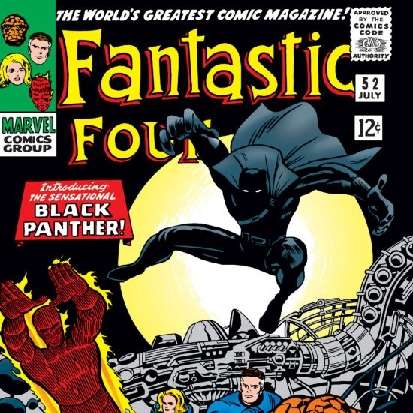Movies Discussed
- The Iron Man movies
Tony’s Workshop
Tony Stark’s workshop scenes are some of the most compelling and iconic parts of the Iron Man movies. Stark had the freedom to pursue any intellectual avenue he wants, and has the means to acquire whatever tools he required in order to bring his visions into reality. These scenes really capture the romantic idea of the genius inventor at work.
But… his desk setup leaves much to be desired! Take a look…

Ergonomics Failures
I’ve highlighted a few fundamental ergonomics mistakes that Stark is making here, which could cause health issues over the long term. Let’s work through them top to bottom.
Poor Lighting
The top circle, for want of a better position, indicates the lack of overhead lighting, and the poor lighting in general. Lower light levels may look great in movies (and they are necessary in this scene, so that we can see the holographic displays that pop up in front of him), but in real life it’s not suitable for extended periods of time. Poor light levels can cause a number of problems, such as:
- Eye strain. The eyes simply have to work harder in lower light levels. We squint and strain in an attempt to focus better, which overuses the small muscles around the eyes. What happens when you overuse a muscle? It gets sore. As well as general pain around the eyes, we might also experience redness, dryness, or itching in the eyes.
- Headaches. Related to eye strain, poor light levels can trigger headaches. If you are prone to migraines, working in poor light levels may bring one on.
- Mood. Low light levels also have a psychological impact, changing our perception of our environment in a way that can reduce mood and motivation in some people.
- Posture. When the light is low, you may have to lean in more to read something on your screen, a book, or to check the keys on your keyboard.
- Accidents. You’re more likely to trip up, knock something over, break something, or otherwise act in a clumsy matter it’s darker.
So make sure your workspace is well-lit. For natural light, it’s best to have your monitors at a right angle to the window. If windows are in front of you, the light will be in your eyes. If they are behind, the light will hit your screen, causing glare. A right angle is the best compromise, but you should still be prepared to close the blinds and use artificial light if you find you get glare at certain times of day.
Incorrect Monitor Height
Stark’s monitors are too low. Your eyes should be in line with the top edge of the monitor, or a point 2-3 inches (5-8 cm) below the top. When monitors are lower than this, you’ll need to lower your head to get a good look at the monitor, which puts a lot of strain on your neck. You likely won’t notice the effects of this for years – but when you do, you’ll regret not taking the simple step of raising your monitors. And for God’s sake, don’t use a laptop just sitting on the desk, in that horrible hunched over position. Get a monitor raiser!
Monitor Positioning
One thing that really gets me about Stark’s setup, is that he has four monitors, but hasn’t bothered to put one of them directly in front of him!
As he’s a genius and I’m not, I presume there’s a good reason for this. Perhaps he puts some tech he’s working on in the space in front of the desk, so he can change various settings and parameters from his desk while observing their results on the actual hardware.
But for people like you and me, we should keep our monitor directly in front of us.
But what if you have more than one? Well, that’s going to depend on how much you use each one. If you use one monitor more than the other, put it directly in front, and put your secondary monitor to the side, at a slight angle. If you use both monitors equally (or close to it), place them in a slight “V” shape, where the point they touch is directly in front of you.
As for distance, this is actually something that Stark gets right! Monitors should be around arms length away from you. In the image, you can see that Start is diligently checking this before he gets to work.
Monitor Transparency
Probably not an issue since we don’t really have this technology yet, but transparent monitors are likely harder on the eyes – since you can see through the screen, it’s harder to focus on what’s actually on it! It’s better to have a background that contrasts with the foreground – although black on white is not recommended for extended periods. For most people, a slightly shaded background will be a little easier on the eye, such as black on a very light grey, instead of black on pure white.
Desk height
It’s quite hard to tell from this image, but it looks like Stark’s desk is a little too high here. When you’re sitting up straight, your keyboard and mouse should be in line with your elbows, or very slightly lower. A wrist support on the desk can also help for some people.
If the desk is higher than this, which is quite common in home desk setups, the shoulders need to tense in order to bring your arms up onto the desk. Keeping the shoulders in a tensed position for 7-8 hours a day will eventually cause problems. And when you get them, chronic shoulder injuries can be a real pain to get rid of. Best to get your setup right from day 1, and avoid future problems.
Books Flat On the Desk
Just as with low monitors, keeping books flat on the desk like this creates a hunched over position while reading. It’s better to use a desktop easel or other device to raise the books up to eye level. With big, heavy text books like these, it can be tricky to do, and Stark is probably only using them as references, rather than reading them cover-to-cover. Still, it’s an important thing to keep in mind if you read a lot of books at your desk – find a way to do so while keeping your back and neck straight.
Poor Seating / Lack of Lumbar Support
Finally, we can see that Stark is sitting on a stool, instead of a chair with appropriate back support. Again, we can assume that Stark doesn’t spend too much time in this seat (and we can clearly see that his posture is fantastic), so it might not be as big of an issue for him.
But, if you’re working at a desk for extended periods, make sure you have a decent chair. Your thighs should be parallel to to the ground, and you should be able to sit back in the seat so that your back makes contact with the back rest.
Also, if the chair has arm rests, lower them so that your forearms can rest on them while being parallel to the ground. If the armrests prevent you from moving the chair as close to the desk as you need to be, lower or remove them – otherwise you’ll end up leaning forward, which puts extra stress on the back and neck.
What should a good setup look like?
The picture below demonstrates a better desk setup:
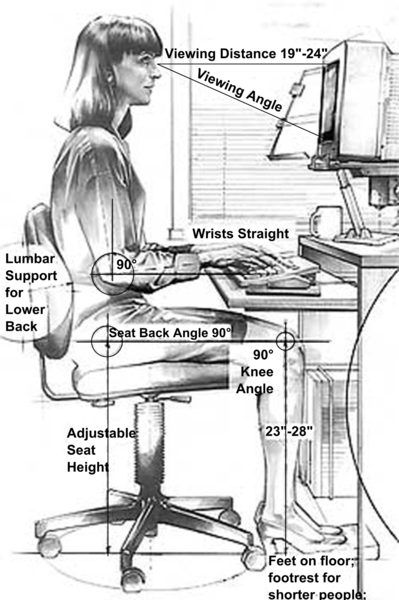
As you can see here, she has good back support, and her thighs and forearms are parallel with the ground. Although actually, to me it looks like the keyboard is a little bit too high – you can clearly see that her wrists are a little higher than her elbows. So personally, I’d like to see her raise her chair a little bit, raise the monitor a bit to match her new eye level, and get a wrist support in front of the keyboard. I also feel like her head is poking forward ever-so-slightly, and she could do with straightening the upper back and tucking the chin back, just a teensy bit.
Note also that she has a document holder to the left of the monitor – this is an ideal thing to get if you want to read books from your desk (although it does make turning pages a bit tricky – a Kindle is useful here as you can turn the page with a tap). Note too, the window at a right angle to the monitor. Good work there!
OK, that’s it – hopefully you’ve got some ideas to put into practice to improve your desk ergonomics!
Upgrade your desk
Note: The links below are affiliate links, meaning that lessonsfromheroes.com earns a commission on products you buy after using them.
Raising your monitor
If you’re on a budget, you can do a lot on the cheap. Good ol’ cardboard boxes work perfectly well to raise your monitors – yes, you’ll lose aesthetic appeal and some desk space, but if you’re on a budget they’ll do the trick. If you want to invest, here are some ideas:
- Monitor riser: Basically just a little stand you put on your desk to raise the monitor. (Amazon US | Amazon UK)
- Desktop drawers: These can give your monitor the height you need, while still making good use of the desk space. Make sure you measure so you know the height you’ll need. (Amazon US | Amazon UK)
- Monitor arms: Now we’re getting fancier! Monitor arms screw into the back of the screen, so you can adjust their height and position easily. Note that for most of these, you’ll have to drill a hole through your desk to secure the bracket in place. There are other versions which clamp on from the back, but check your desk doesn’t have a “lip” underneath that would prevent the clamp fitting on. You can also get monitor arms with little shelves for your laptop to sit on. ( Amazon US | Amazon UK)
- Mouse and keyboard: Remember that if you raise your laptop, you’ll need an external mouse and keyboard. It’s up to you whether to go for a cheap option, or to spend more on an ergonomic or mechanical option. Likewise, go for wired or wireless according to your taste. Personally I prefer wired, since the cables don’t get in my way, and I never have to charge or change batteries. (Amazon US | Amazon UK)
A decent chair
As the old wisdom goes, don’t skimp on anything that separates you from the ground. That is, don’t go for the budget option when it comes to mattresses, shoes, or chairs. When it comes to ergonomic chairs, prices can range from $100-200 to $1000+. One piece of advice – sit in the chair before you buy it. Not doing so is a bit of a crap shoot, and they can be a huge pain to disassemble and repack if you need to return one (speaking from experience here!).